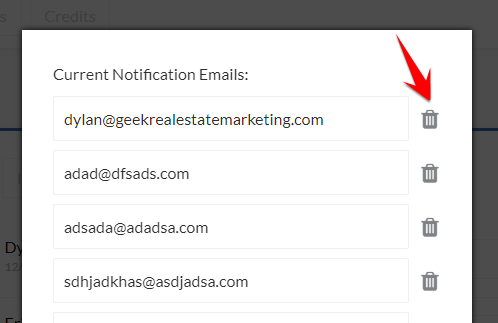If you’d like to change where we send your leads, you can easily do this on your own in the dashboard. This includes adding / changing Leadsimple import emails, adding / removing employees from the notification list, etc.
To view and edit your current email notification settings, you can…
1) If you have multiple markets with Geek, be sure to select the appropriate market from the dropdown at the top of the screen.
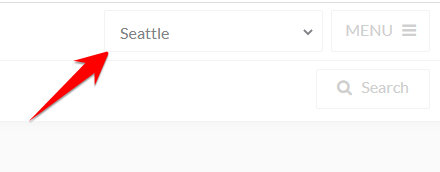
2) Go into the Geek Dashboard and click the “Menu” button at the top right. Select the “Change notification emails” option from the options.
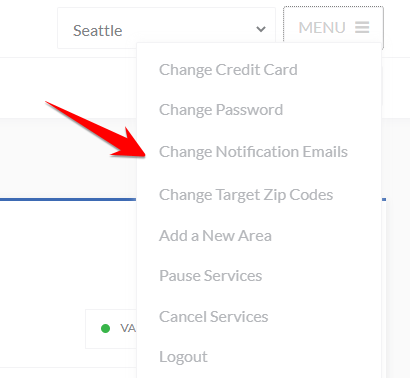
3) To add a new standard email notification, enter the email into the last box in the top list (it should be empty by default and have an “add” button next to it), then click the “Add” button and it will show up on the list with all the rest.
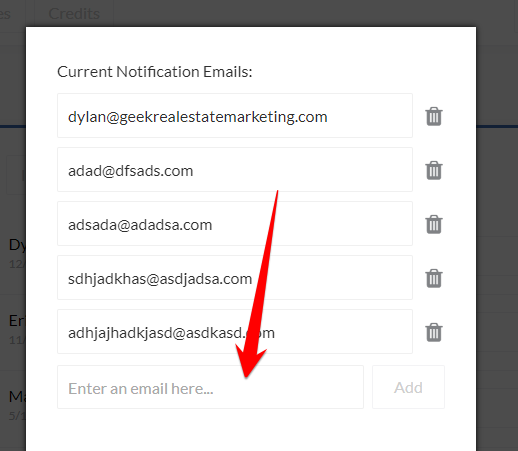
4) To add a new (or replace your existing) Leadsimple email, paste the email address that Leadsimple gives you in the last text box in the pop-up, like this:
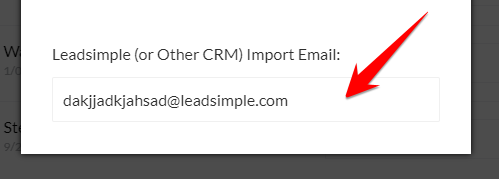
5) To remove an existing email from your list, simply click the trash icon next to that email.